Tkinter 对话框_tkinter dialog-程序员宅基地
技术标签: 程序图形化界面 python python编程 Tkinter GUI
文章更新于:2020-04-26
注0:原英文教程地址:zetcode.com
注1:Introduction to Tkinter 参见:关于Tkinter的介绍
注2:Layout management in Tkinter 参见:Tkinter布局管理器
注3:Tkinter widgets 参见:Tkinter 控件
Dialogs in Tkinter
In this part of the Tkinter tutorial, we will work with dialogs.
在本章节,我们学习对话框的使用。
Dialog windows or dialogs are an indispensable part of most modern GUI applications.
A dialog is defined as a conversation between two or more persons.
In a computer application a dialog is a window which is used to “talk” to the application.
A dialog is used to input data, modify data, change the application settings etc.
Dialogs are important means of communication between a user and a computer program.
对话和对话框是GUI 必须可少的一部分。
两个或更多人的对话被定义为 对话。
在计算机应用程序中,对话就像是计算机用户在和程序进行 对话。
对话可以被用来输入数据、修改数据、改变应用设置等等。
对话是用户和计算机程序进行沟通的重要方式。
Tkinter message boxes
Message boxes are convenient dialogs that provide messages to the user of the application.
The message consists of text and image data.
Message boxes in Tkinter are located in the tkMessageBox module.
消息框是一种程序向用户显示信息很方便的一种方式。
消息可以包含文字和图片数据。
消息框在 Tkinter 中位于 tkMessageBox 模块。
#!/usr/bin/env python3
"""
ZetCode Tkinter tutorial
In this program, we show various
message boxes.
Author: Jan Bodnar
Last modified: April 2019
Website: www.zetcode.com
"""
from tkinter import Tk, BOTH
from tkinter.ttk import Frame, Button
from tkinter import messagebox as mbox
class Example(Frame):
def __init__(self):
super().__init__()
self.initUI()
def initUI(self):
self.master.title("Message boxes")
self.pack()
error = Button(self, text="Error", command=self.onError)
error.grid(padx=5, pady=5)
warning = Button(self, text="Warning", command=self.onWarn)
warning.grid(row=1, column=0)
question = Button(self, text="Question", command=self.onQuest)
question.grid(row=0, column=1)
inform = Button(self, text="Information", command=self.onInfo)
inform.grid(row=1, column=1)
def onError(self):
mbox.showerror("Error", "Could not open file")
def onWarn(self):
mbox.showwarning("Warning", "Deprecated function call")
def onQuest(self):
mbox.askquestion("Question", "Are you sure to quit?")
def onInfo(self):
mbox.showinfo("Information", "Download completed")
def main():
root = Tk()
ex = Example()
root.geometry("300x150+300+300")
root.mainloop()
if __name__ == '__main__':
main()
We use the grid manager to set up a grid of four buttons. Each of the buttons shows a different message box.
我们使用 grid 布局管理器设置 4 个按钮,
每个按钮显示一条不同的数据。
from tkinter import messagebox as mbox
We import the messagebox which has the functions that show dialogs.
我们导入有显示对话框函数的消息框。
error = Button(self, text="Error", command=self.onError)
We create an error button, which calls the onError() method. Inside the method, we show the error message dialog.
我们创建了一个调用了 onError() 方法的错误按钮。
在这个方法中,我们显示错误消息框。
def onError(self):
mbox.showerror("Error", "Could not open file")
In case we pressed the error button, we show the error dialog.
We use the showerror() function to show the dialog on the screen.
The first parameter of this method is the title of the message box, the second parameter is the actual message.
如果我们按下这个错误按钮,将展示这个错误消息框。
我们使用 showerror() 函数来将对话框显示在屏幕上。
这个方法的第一个参数是这个消息框的标题,第二个参数是实际显示的内容。
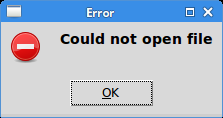
Tkinter color chooser
The color chooser is a dialog for selecting a colour.
颜色选择器是一个选择颜色的对话框。
#!/usr/bin/env python3
"""
ZetCode Tkinter tutorial
In this script, we use colorchooser
dialog to change the background of a frame.
Author: Jan Bodnar
Last modified: April 2019
Website: www.zetcode.com
"""
from tkinter import Tk, Frame, Button, BOTH, SUNKEN
from tkinter import colorchooser
class Example(Frame):
def __init__(self):
super().__init__()
self.initUI()
def initUI(self):
self.master.title("Color chooser")
self.pack(fill=BOTH, expand=1)
self.btn = Button(self, text="Choose Color",
command=self.onChoose)
self.btn.place(x=30, y=30)
self.frame = Frame(self, border=1,
relief=SUNKEN, width=100, height=100)
self.frame.place(x=160, y=30)
def onChoose(self):
(rgb, hx) = colorchooser.askcolor()
self.frame.config(bg=hx)
def main():
root = Tk()
ex = Example()
root.geometry("300x150+300+300")
root.mainloop()
if __name__ == '__main__':
main()
We have a button and a frame. Clicking on the button we show a color chooser dialog.
We will change the background color of the frame by selecting a colour from the dialog.
在这个例子中,我们有一个按钮和一个框架。
点击这个按钮将显示一个颜色对话框。
我们可以通过在对话框中选择颜色来改变面板的背景色。
(rgb, hx) = colorchooser.askcolor()
self.frame.config(bg=hx)
The askcolor() function shows the dialog. If we click OK, a tuple is returned.
It is a colour value in RGB and hexadecimal format.
In the second line we change the background colour of the frame with the returned colour value.
askcolor() 函数显示这个对话框。
当我们点击 OK ,会返回一个元祖。
它是一个 RGB 和 16 进制 的颜色值。
在第二行,我们使用返回的元祖数据改变了框架的背景色。
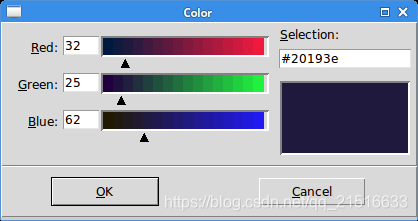
Tkinter file dialog
tkFileDialog dialog allows a user to select a file from the filesystem.
tkFileDialog 允许用户从文件系统选择一个文件。
#!/usr/bin/env python3
"""
ZetCode Tkinter tutorial
In this program, we use the
tkFileDialog to select a file from
a filesystem.
Author: Jan Bodnar
Last modified: April 2019
Website: www.zetcode.com
"""
from tkinter import Frame, Tk, BOTH, Text, Menu, END
from tkinter import filedialog
class Example(Frame):
def __init__(self):
super().__init__()
self.initUI()
def initUI(self):
self.master.title("File dialog")
self.pack(fill=BOTH, expand=1)
menubar = Menu(self.master)
self.master.config(menu=menubar)
fileMenu = Menu(menubar)
fileMenu.add_command(label="Open", command=self.onOpen)
menubar.add_cascade(label="File", menu=fileMenu)
self.txt = Text(self)
self.txt.pack(fill=BOTH, expand=1)
def onOpen(self):
ftypes = [('Python files', '*.py'), ('All files', '*')]
dlg = filedialog.Open(self, filetypes = ftypes)
fl = dlg.show()
if fl != '':
text = self.readFile(fl)
self.txt.insert(END, text)
def readFile(self, filename):
with open(filename, "r") as f:
text = f.read()
return text
def main():
root = Tk()
ex = Example()
root.geometry("300x250+300+300")
root.mainloop()
if __name__ == '__main__':
main()
In our code example, we use the tkFileDialog dialog to select a file and display its contents in a Text widget.
在这个例子中,我们使用 tkFileDialog 对话框来选择文件,并且在 Text 控件中显示它的内容。
self.txt = Text(self)
This is the Text widget in which we will show the contents of a selected file.
这是我们显示选择文件内容的 Text 控件。
ftypes = [('Python files', '*.py'), ('All files', '*')]
These are file filters. The first shows only Python files, the other shows all files.
这些是过滤器。
第一个只有 python 文件,其他的则显示全部文件。
dlg = filedialog.Open(self, filetypes = ftypes)
fl = dlg.show()
The dialog is created and shown on the screen. We get the return value, which is the name of the selected file.
对话框被创建并显示在屏幕上。
我们得到一个返回值,也就是选择文件的文件名。
text = self.readFile(fl)
We read the contents of the file.
我们读取这个文件的内容。
self.txt.insert(END, text)
The text is inserted into the Text widget.
将这个文件的内容插入到 Text 控件中。
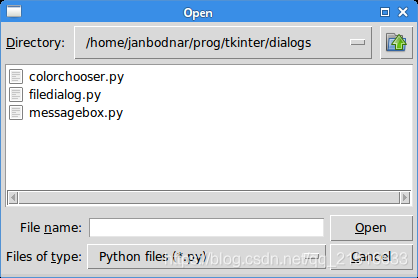
In this part of the Tkinter tutorial, we worked with dialog windows.
在这一部分,我们学习了对话框。
智能推荐
Docker 快速上手学习入门教程_docker菜鸟教程-程序员宅基地
文章浏览阅读2.5w次,点赞6次,收藏50次。官方解释是,docker 容器是机器上的沙盒进程,它与主机上的所有其他进程隔离。所以容器只是操作系统中被隔离开来的一个进程,所谓的容器化,其实也只是对操作系统进行欺骗的一种语法糖。_docker菜鸟教程
电脑技巧:Windows系统原版纯净软件必备的两个网站_msdn我告诉你-程序员宅基地
文章浏览阅读5.7k次,点赞3次,收藏14次。该如何避免的,今天小编给大家推荐两个下载Windows系统官方软件的资源网站,可以杜绝软件捆绑等行为。该站提供了丰富的Windows官方技术资源,比较重要的有MSDN技术资源文档库、官方工具和资源、应用程序、开发人员工具(Visual Studio 、SQLServer等等)、系统镜像、设计人员工具等。总的来说,这两个都是非常优秀的Windows系统镜像资源站,提供了丰富的Windows系统镜像资源,并且保证了资源的纯净和安全性,有需要的朋友可以去了解一下。这个非常实用的资源网站的创建者是国内的一个网友。_msdn我告诉你
vue2封装对话框el-dialog组件_<el-dialog 封装成组件 vue2-程序员宅基地
文章浏览阅读1.2k次。vue2封装对话框el-dialog组件_
MFC 文本框换行_c++ mfc同一框内输入二行怎么换行-程序员宅基地
文章浏览阅读4.7k次,点赞5次,收藏6次。MFC 文本框换行 标签: it mfc 文本框1.将Multiline属性设置为True2.换行是使用"\r\n" (宽字符串为L"\r\n")3.如果需要编辑并且按Enter键换行,还要将 Want Return 设置为 True4.如果需要垂直滚动条的话将Vertical Scroll属性设置为True,需要水平滚动条的话将Horizontal Scroll属性设_c++ mfc同一框内输入二行怎么换行
redis-desktop-manager无法连接redis-server的解决方法_redis-server doesn't support auth command or ismis-程序员宅基地
文章浏览阅读832次。检查Linux是否是否开启所需端口,默认为6379,若未打开,将其开启:以root用户执行iptables -I INPUT -p tcp --dport 6379 -j ACCEPT如果还是未能解决,修改redis.conf,修改主机地址:bind 192.168.85.**;然后使用该配置文件,重新启动Redis服务./redis-server redis.conf..._redis-server doesn't support auth command or ismisconfigured. try
实验四 数据选择器及其应用-程序员宅基地
文章浏览阅读4.9k次。济大数电实验报告_数据选择器及其应用
随便推点
灰色预测模型matlab_MATLAB实战|基于灰色预测河南省社会消费品零售总额预测-程序员宅基地
文章浏览阅读236次。1研究内容消费在生产中占据十分重要的地位,是生产的最终目的和动力,是保持省内经济稳定快速发展的核心要素。预测河南省社会消费品零售总额,是进行宏观经济调控和消费体制改变创新的基础,是河南省内人民对美好的全面和谐社会的追求的要求,保持河南省经济稳定和可持续发展具有重要意义。本文建立灰色预测模型,利用MATLAB软件,预测出2019年~2023年河南省社会消费品零售总额预测值分别为21881...._灰色预测模型用什么软件
log4qt-程序员宅基地
文章浏览阅读1.2k次。12.4-在Qt中使用Log4Qt输出Log文件,看这一篇就足够了一、为啥要使用第三方Log库,而不用平台自带的Log库二、Log4j系列库的功能介绍与基本概念三、Log4Qt库的基本介绍四、将Log4qt组装成为一个单独模块五、使用配置文件的方式配置Log4Qt六、使用代码的方式配置Log4Qt七、在Qt工程中引入Log4Qt库模块的方法八、获取示例中的源代码一、为啥要使用第三方Log库,而不用平台自带的Log库首先要说明的是,在平时开发和调试中开发平台自带的“打印输出”已经足够了。但_log4qt
100种思维模型之全局观思维模型-67_计算机中对于全局观的-程序员宅基地
文章浏览阅读786次。全局观思维模型,一个教我们由点到线,由线到面,再由面到体,不断的放大格局去思考问题的思维模型。_计算机中对于全局观的
线程间控制之CountDownLatch和CyclicBarrier使用介绍_countdownluach于cyclicbarrier的用法-程序员宅基地
文章浏览阅读330次。一、CountDownLatch介绍CountDownLatch采用减法计算;是一个同步辅助工具类和CyclicBarrier类功能类似,允许一个或多个线程等待,直到在其他线程中执行的一组操作完成。二、CountDownLatch俩种应用场景: 场景一:所有线程在等待开始信号(startSignal.await()),主流程发出开始信号通知,既执行startSignal.countDown()方法后;所有线程才开始执行;每个线程执行完发出做完信号,既执行do..._countdownluach于cyclicbarrier的用法
自动化监控系统Prometheus&Grafana_-自动化监控系统prometheus&grafana实战-程序员宅基地
文章浏览阅读508次。Prometheus 算是一个全能型选手,原生支持容器监控,当然监控传统应用也不是吃干饭的,所以就是容器和非容器他都支持,所有的监控系统都具备这个流程,_-自动化监控系统prometheus&grafana实战
React 组件封装之 Search 搜索_react search-程序员宅基地
文章浏览阅读4.7k次。输入关键字,可以通过键盘的搜索按钮完成搜索功能。_react search